Share this
Improved Smart View ad hoc grids in Oracle EPM Cloud
by Bert Dotinga
Oracle has improved the Smart View behavior for ad hoc grids in Oracle EPM Cloud for Planning, Planning Modules, and Financial Consolidation and Close. What are the 6 most important new features? What is the difference between Smart View Native and Standard? And how do you enable the new ad hoc features?

The most important new features in update 21.08 focus on ad hoc grids. You can have multiple ad hoc grids in 1 sheet and save ad hoc grids for others to use. Oracle calls this the “Standard” behavior, but you can also retain the current (called “Native”) behavior for now.
How to enable the new “Standard” behavior for Smart View ad hoc grids
If you are working with an existing or migrated Oracle EPM application, you can use the following steps to set the Smart View Ad Hoc Behavior option to Standard:
- In your web application, click Application, and then click Settings.
- Set the Smart View Ad Hoc Behavior option to Standard in System Settings.
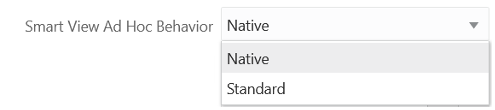
What are the 6 most important new features for Smart View ad hoc grids?
The new Standard Smart View setting offers you interesting enhanced functionalities for ad hoc grids. The 6 most important new features are:
1. In-grid POV
POV members are placed on the grid instead of in the POV toolbar.
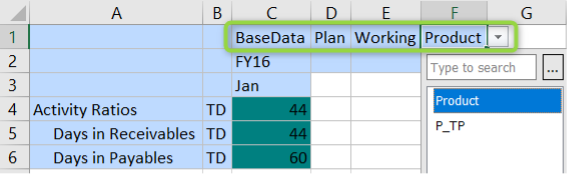
2. Multiple ad hoc grids
This feature supports multiple ad hoc grids on the same Excel worksheet. With multiple ad hoc grids, you can submit data from any grid on the sheet. Grids based on aggregate storage cubes and block storage cubes are supported on the same sheet. Each grid is independent; for example, if required, you can change the alias table for only one grid on the sheet.
In the example below, we have one grid in the top left. By selecting any cells in the sheet and then creating a new ad-hoc, you will see a new option “Use sheet for multiple ad hoc”.
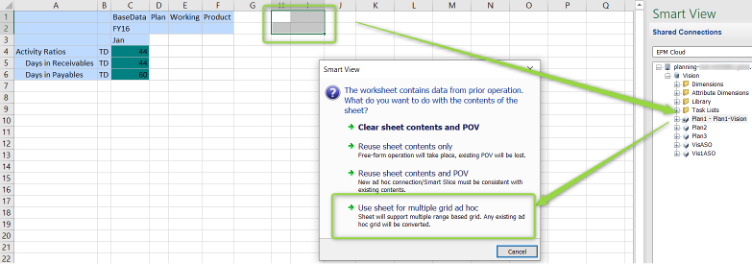
The result is that you can have independent grids, but you can also create several ad hoc grids in 1 sheet where the grids have a different source cube. This feature is especially convenient for planning.

3. Additional Zoom In options
These additional commands are, for example, Sibling Level, Same Level, and Same Generation. Please note that this last command requires Smart View 21.100. You can find these additional commands in the drop-down menu on the Zoom In button, in the provided ad hoc ribbon:
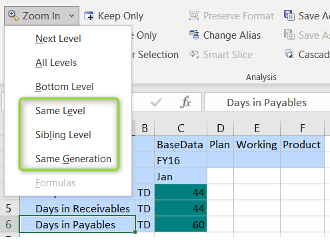
4. Free-form support
This feature supports empty columns and rows anywhere in a grid. Also, it supports changing the alias table.
5. Saving ad hoc grids in the web application
The Save Ad Hoc Grid command is enabled, and you can save ad hoc grids; however, the Submit Formatting option is not yet available.
Select “save ad hoc grid” from the ad hoc ribbon and save it to any (secured) folder in the web application to use this feature.
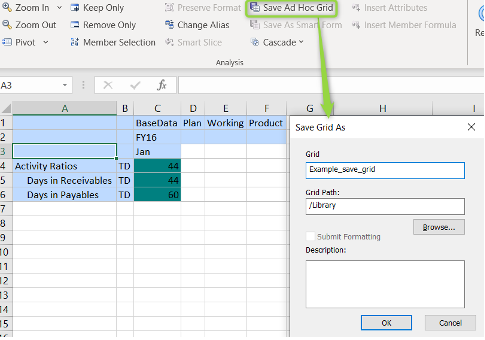
Any other user with proper access can now open the saved ad-hoc grid:
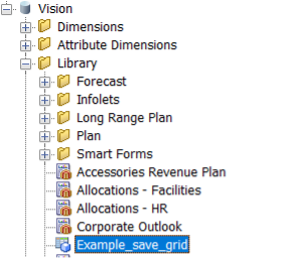
6. Multiple cell selection for ad hoc operations
Select multiple row or column member cells and then perform any of the following actions:
- Zoom In, including any of the zoom options, such as Bottom Level or Same Generation
- Zoom Out
- Keep Only and Remove Only. Please note that this feature requires Smart View 21.100.
Which features are ‘lost’ with the new Oracle Smart View Standard setting
If you set the Smart View Ad Hoc Behavior option to “Standard”, the following features and functionalities are not supported:
- Create Smart Forms
- Open a native mode grid in standard mode; open a standard mode grid in native mode.
- Zoom In on Formulas
- HSACTIVE is supported on multiple-grid sheets only when using a private connection; HSACTIVE on a multiple-grid sheet using a shared connection is not supported
- Preserve Formula is disabled in multiple-grid sheets
Smart View ad hoc grids in existing and migrated Oracle EPM applications
Existing and migrated Oracle EPM applications will not experience any change in behavior. For now, Native will remain as the default Smart View Ad Hoc Behavior option, with Standard being an option.
Expected roadmap for Oracle Smart View ad hoc grids
For the near future, it’s essential to carefully consider the Oracle Smart View roadmap and the impact on application life cycle management for your situation. Please note that the Native mode Smart View Ad Hoc Behavior setting will eventually be phased out, though the exact timeline is yet to be determined. If you are using the Native mode option, we recommend that you plan on switching your Smart View Ad Hoc Behavior application setting to Standard mode soon.
Share this
- March 2025 (2)
- February 2025 (2)
- December 2024 (1)
- July 2024 (3)
- April 2024 (2)
- March 2024 (1)
- February 2024 (1)
- January 2024 (3)
- December 2023 (1)
- June 2023 (1)
- April 2023 (1)
- March 2023 (1)
- December 2022 (1)
- September 2022 (1)
- August 2022 (2)
- March 2022 (1)
- February 2022 (1)
- December 2021 (1)
- May 2021 (15)
- April 2021 (24)
