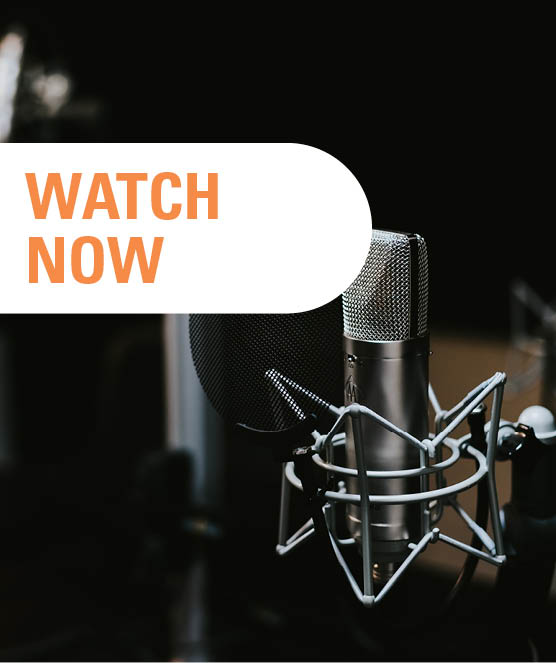Share this
How to Create a Financial Reporting Batch in Oracle HFM
Every month, you prepare the financial reports. And every month, you send them to various people within the organization. What if you could automatically mail the reports to the desired end users as one Report Book? Fortunately, using a Financial Reporting Batch enables you to do so. How does a Financial Reporting Batch work within Oracle HFM, and how do you set it up?

“Is it possible to merge the separate financial reports every month and to email this combined reporting batch automatically as soon as the figures are finalized?” one of our clients asked us. It’s a question we get quite often, as the Financial Reporting Batch is a less well-known functionality within Oracle Hyperion Financial Management (Oracle HFM).
Financial Reporting Batch within Oracle HFM and Financial Reporting
The standard HFM and Financial Reporting functionality already offers part of the solution. This functionality enables you to create a Report Book, which you can automatically send to the desired end-users. However, you still have to manually select the correct period before the Report Book can be sent.
By making the period dynamic, you ensure that the correct Report Books are delivered to the end-users every month. For this, we use a script accessible from the Financial Reporting module, which writes the correct value for the period every month.
How to set up an automatic Report Book in Oracle Hyperion Financial Management?
Setting up the automated merging and mailing of a Report Book requires two steps. This blog will show you the first step: how a standard configuration of a Financial Reporting Batch works in Oracle HFM. In the next blog about setting up an automatic Report book in Oracle HFM, we’ll make the period dynamic.
Part 1: Setting up a Financial Reporting Batch in Oracle HFM
In this step, we’ll start by setting up a regular Financial Reporting Batch in Oracle Hyperion Financial Management. To create such a batch, you must first determine which report or combination of reports you want to send by email.
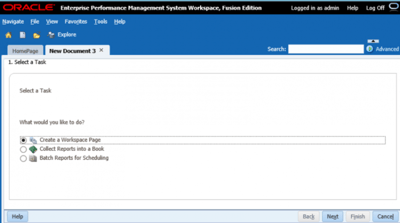
To do so, you must create a new ‘Batch Reports for Scheduling’ document. You can do this by going to File -> New -> Document in the Reporting Repository (via the Explore button).

Then, select the desired reports/books and save the newly created Batch.
![]()
Once the Batch has been successfully saved, you will see an item called ‘Financial Reporting Batch’.
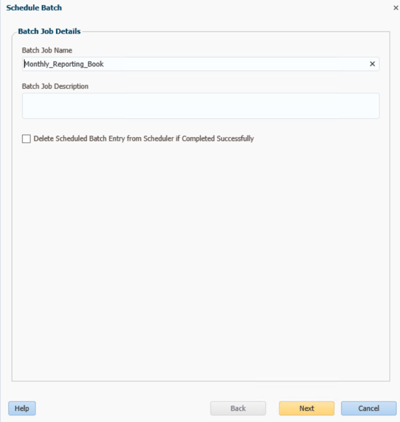
Now that the Batch has been defined, you can start scheduling. To do this, go to the Batch Scheduler (Navigate -> Schedule -> Batch Scheduler) and create a new Batch Schedule.
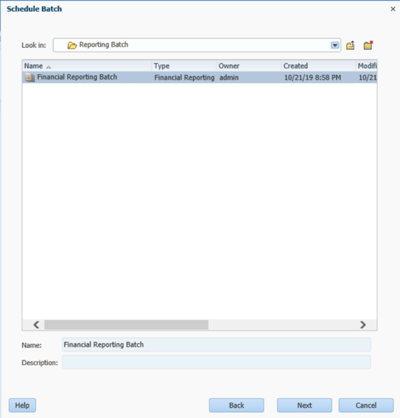
Select the newly created Batch.
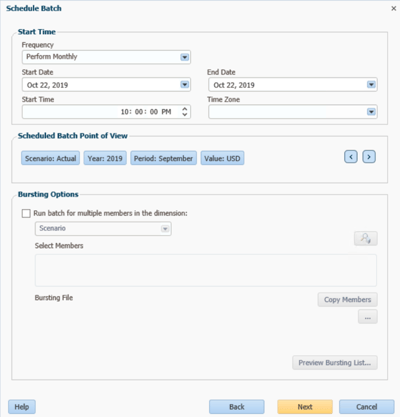
Then, define the Frequency and the initial POV. In our example, the Period is September.
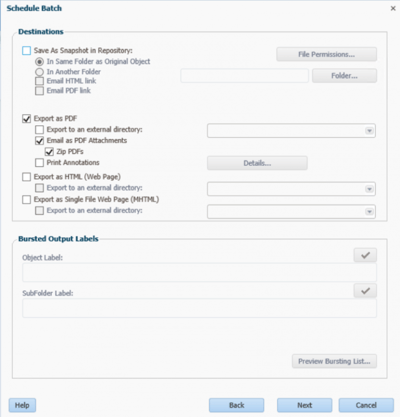
Indicate that the output should be emailed as a PDF to the relevant end-users.
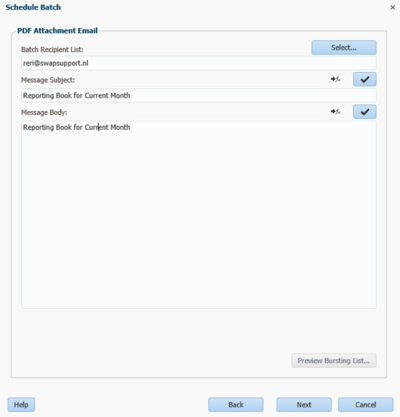
Select the email addresses of the desired recipients.
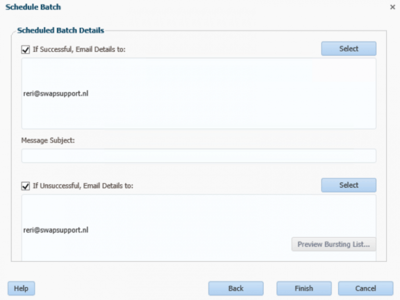
Next, indicate whether you want to receive a confirmation when the email has been sent.

If you have successfully created the Batch, you will see a new line within the Batch Scheduler. An email will be sent on the set date with the desired Reports/Books as an attachment:
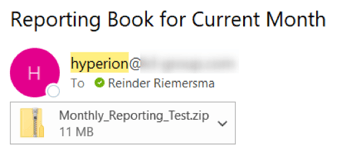
Automatic Mailing of Reporting Book using Financial Reporting Batch in Oracle HFM
With the above steps, you can automatically mail the Reporting Book via the Financial Reporting Batch in Oracle Hyperion Financial Management (HFM). You will no longer have to manually merge and send the reports, saving you time every month.
Would you like to automate even more within Oracle HFM?
Do you have questions about further automating your activities within Oracle HFM? Call Martin de Haan on 070 300 30 35 or send a mail. He will be happy to look for a pragmatic solution.
Discover the benefits of our support for Oracle EPM/ Hyperion and more details about our EPM Support Services.
Share this
- December 2025 (1)
- November 2025 (2)
- April 2025 (2)
- March 2025 (2)
- February 2025 (2)
- December 2024 (1)
- July 2024 (3)
- April 2024 (2)
- March 2024 (1)
- February 2024 (1)
- January 2024 (3)
- December 2023 (1)
- June 2023 (1)
- April 2023 (1)
- March 2023 (1)
- December 2022 (1)
- September 2022 (1)
- August 2022 (2)
- February 2022 (1)
- December 2021 (1)
- May 2021 (15)
- April 2021 (24)