Share this
How to keep Oracle FDMEE tidy and three other FDMEE tips
by Bert Dotinga
With Oracle FDMEE, a lot of new features were introduced. Some features are just improved functionality from Oracle FDM ‘Classic’, while other functionality is completely new. When migrating from FDM Classic, many people ‘forget’ to explore the new features. Often, you only make use of the new features which are necessary to import your data. Here are four tips which help you to benefit from the new (improved) features of FDMEE.

1. Maintenance Task – cleaning up Oracle FDMEE files
Whenever you load data(files) through FDMEE, three types of files are stored;
- The file you uploaded, which is stored in the inbox directory
- The export file, which is stored in the outbox directory
- The data file, which is stored in the data directory.
All these files remain on the server and often gradually cause your disk storage space to get full. Your administrator then deletes some of these files, until the next time your storage space is getting critical. However, the files themselves are not that important, as the data is stored in the database of both FDMEE and your EPM application (Planning, HFM etc.).
FDMEE contains a maintenance task ‘Maintain Application Folder’. This task cleans up the files above, based on the number of days to retain the files. You can schedule this task so you (almost) never again run into the issue of lack of disk storage space.
To execute and/or schedule this task, in Workspace go to Data Management > Workflow > Script Execution. In the window on the right choose ‘System Maintenance Tasks’ from the Custom Script Group list of values. Then click on the task ‘Maintain Application Folder’. A window prompt will appear, where you can choose the target application and can enter the days to keep the files. We keep the files up to 90 days; older files will be deleted when the task is executed. From the window prompt, you can also schedule the task to be executed, for example each month.
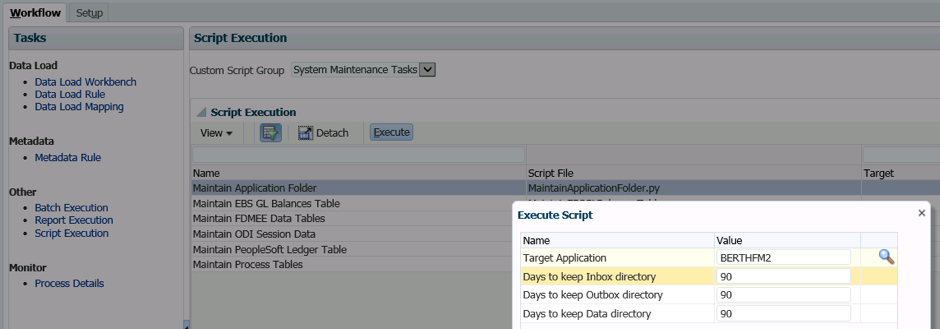
2. Batch Execution – Process multiple data files at once
In some cases, users must process multiple data files, e.g. for multiple locations. Instead of processing the files one by one through a separate data rule, FDMEE provides the functionality to process a list of data files for multiple locations at once through the so called ‘batch execution’ functionality.
The use of this batch functionality is quite straight forward. The most important step is to rename the data files to a certain format which includes the period, category, data rule name and a parameter which controls whether to replace or append the data in both FDMEE and your EPM application. The next step is to put the files in the correct directory through file manager. Then, you execute the batch task in FDMEE which processes all the files successively. From the process details you can monitor the batch task and the executed data rules. The screenshot below shows an example of a set of renamed files and the batch execution window.
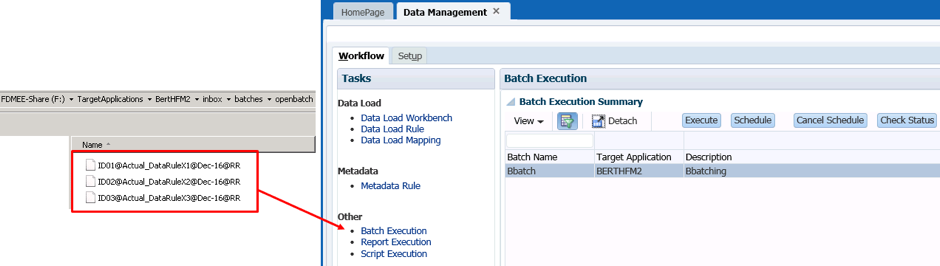
3. Audit trail – data mapping
For internal and/or external auditing requirements it might be necessary to have the changes logged which are made in the data mapping. Or you might just want to have an insight in the changes made from an administrator’s or supervisor’s point of view. In FDMEE you can turn on logging for data mapping with one click. Additionally, two standard audit mapping reports are provided.
To turn on logging for data mapping:
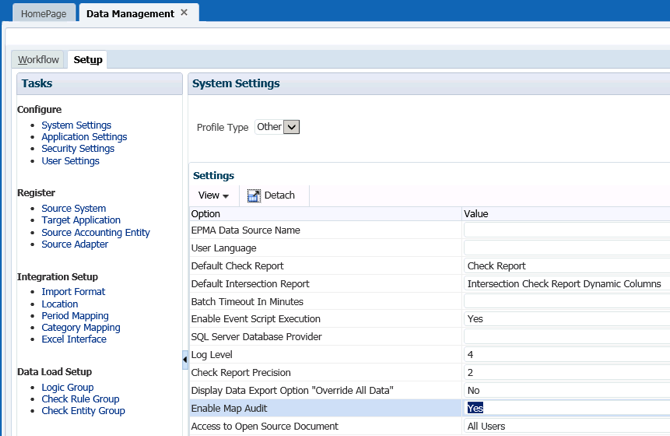
As soon as you turn on the ‘Enable Map Audit’, the logging will be done, so from this point in time you will have output in the two audit reports. Below you can see how to view the reports.
Example of the output:
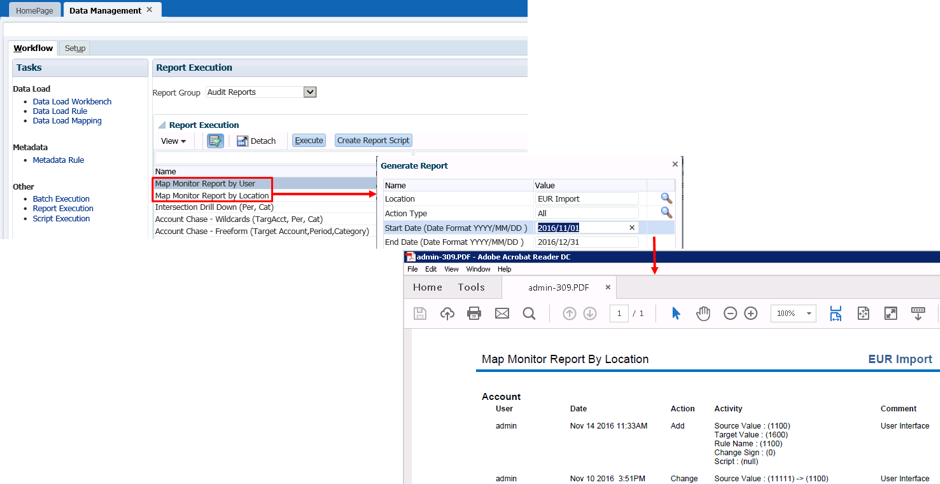
4. Use multiple import formats for one location
Unlike FDM ‘Classic’, you can use multiple import formats for one location in FDMEE. This means you do not need a location for each type of import file. By using different data load rules, you can override the default import format of the location. The need for an additional import format on the same location can arise when you want to load different files (multiple sources) for the same location.
In the example/screenshot below you can see that for the location ‘EUR Import’ we have two data rules;
1. ‘Import EUR’ > Which uses the default import format from the location
2. ‘Import EUR 2’ > For which we entered a different import format ‘Actuals source2’
So, whenever you need an additional import format for the same location, you can you create a new data rule for that same location.
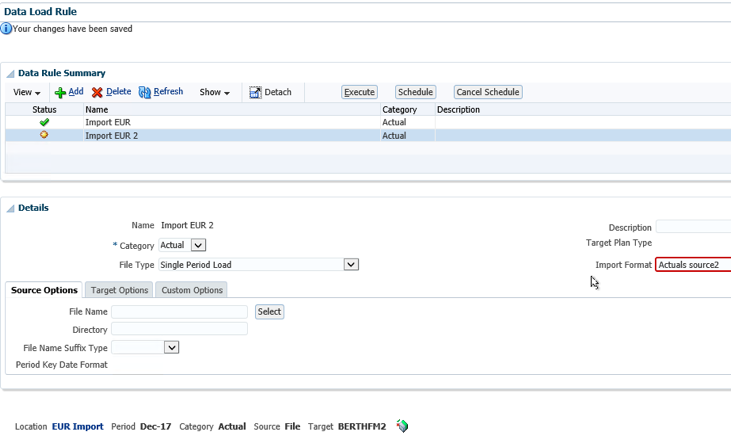
The full range of Oracle FDMEE
In practice, we all too often see new opportunities in FDMEE be overlooked. The four examples above show that these new features can simplify and speed up your work, without much effort or new investments.
Curious about more hidden features, and how they can help you? Please contact Bert Dotinga, he's happy to share them with you. Also, discover the benefits of our support for Oracle EPM/ Hyperion and the options of our EPM Support Services.
Text: Bert Dotinga
Share this
- March 2025 (2)
- February 2025 (2)
- December 2024 (1)
- July 2024 (3)
- April 2024 (2)
- March 2024 (1)
- February 2024 (1)
- January 2024 (3)
- December 2023 (1)
- June 2023 (1)
- April 2023 (1)
- March 2023 (1)
- December 2022 (1)
- September 2022 (1)
- August 2022 (2)
- March 2022 (1)
- February 2022 (1)
- December 2021 (1)
- May 2021 (15)
- April 2021 (24)
